When we have Windows 10 on our system, it is understandable that there would be other apps that come along with the installation. Among those apps, Cortana is one of them. Don’t you like Cortana on your system? Well, not all people like to have it on, indeed. That is why many people like to search for a way to disable it from the system. However, it is not an easy thing to remove Cortana completely from your windows.
How it is Difficult
Well, of course, speaking about disabling Cortana on Windows 10, you must have known the way to do so. You can always disable it anytime you want. However, disabling it only will not be enough to finish the complete removal of Cortana on your system. You see, although you have disabled it, the process for Cortana can keep running in the background.
Even if you decide to terminate it by ending the task or using the command taskkill /IM Cortana.exe /F, the process will only re-spawn a few seconds later. This is how it is difficult to get rid of Cortana on your windows completely. However, I am not saying that it is an impossible thing to do. Of course, there is more than one way you can follow in respect of that.
One Way to Follow
Among various ways that are suggested by many people, there is one that seems to be more effective than the others. Of course, it does not guarantee that it can fix yours. However, it is worth to try. Here are the steps:
- First, open Task Manager to show More Details.
- Second, right-click on Cortana and select Open File Location.
- Third, right-click on Cortana folder and rename it by adding the existing name with .bak. It will tell you that the folder is in use though.
- Fourth, go back to Task Manager and right-click on Cortana.
- Fifth, select End Task and switch back to the Folder in Use window earlier.
- Last, click Try Again to allow folder rename.
After you have done the last step, Cortana task should not start again. Don’t you think it is an easy way to follow? Although you can’t be sure whether or not it can really disable Cortana on your system completely, it is not like there is no possibility at all for it to be successful. It is better to try it rather than do completely nothing. Don’t you think so too?
Img: superuser.com
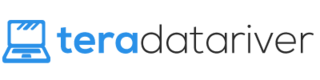



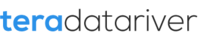
Slick maneuvers, thanks! I’m just wondering if the process that restarts Cortana immediately after killing it from task manager (before renaming the folder location) is stuck in a busy loop wasting resources. Even if it is, I’m sure it’s not a significant amount of processing, and well worth having that foul beast vanquished from my domain 🙂