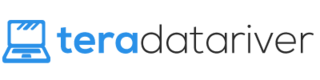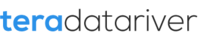Having your Mozilla Firefox suddenly closed does not really make your day. Especially, when you are really in need of something using the browser. But, it is unavoidable, since you see Mozilla Crash Reporter papers on your screen. But then, hold back and relax because we have the answer to your questions.
Have You Updated These?
- The software – because you can get the fix in the latest version.
- Firefox – The release has a couple of user reports on crashes to be updated in the latest version. Most of the times, your problems are automatically solved with the new update
- The plugins – You need to go to the official Mozilla Firefox Plugin Check page. What you have to do is just click the update links for updating the old plugins
- The Windows – Make sure your computer gets security and stability fixes by selecting Windows Update under All Programs in the Start menu.
- The drivers – Update your graphics drivers to use hardware acceleration and WebGL.
- Peripherals– if it happens while using your printer, for example, do check its driver.
- Internet Security software – Do check whether your firewalls, antivirus, anti-spyware programs, and other stuff your Internet security software is updated.
Are You Sure Your System is Spyware and Virus Free?
Firefox will crash several viruses and spywares. To make sure your system is safe, Firefox recommends you to install and update the databases of Malwarebytes’ Anti-Malware from here and SuperAntispyware Portable Scanner from here.
The signs that your Firefox is hijacked or accidentally gets malware (mallicious software) such as getting unwanted popups, redirecting to other sites, hijacked homepage, refuse to start, never finishes loading, refuse to connect to Facebook, and refuse to close opened tabs or windows.
However, if you keep the simple rules, then, you are safe. What are they?
- Updating OS and softwares
- Never install untrusted softwares
- Never click sucpicious links
- Never use fake Firefox
- Always run an updated anti virus and malware real-time protection.
The two sources recommended by Firefox above can help recovering your system as well, just like Safety Scanner from Microsoft , this utility kit , and this cleaner.
back to menu ↑Was It Occured in Safe Mode?
If you don’t know whether the chrash happened in Safe Mode, you can do the following steps. Yet, be reminded, the Refresh Firefox feature can settle numerous issues by restoring Firefox while having your data saved. Consider utilizing it ou finall need to troubleshoot for a worse scenario.
- Click the menu button. Then, choose help and Restart with Add-ons Disabled…. Firefox will start up with the Firefox Safe Mode dialog. Pressing the shift key while starting Firefox can work as well.
- Click the Start in Safe Mode the Firefox Firefox Safe Mode window shows up.
- Test for your issue.
In the event that your crash still happens in Safe Mode, it is not being created by an extension, theme, or hardware acceleration. Find the solution in this official Mozilla webpage or get here with your crash ID.
back to menu ↑Maybe It’s Your Hardware?
In case that you get a repeated annoying crashes, do inspect your RAM. One alternative tool recommended by Mozilla is by using Memtest86+.
back to menu ↑Have You Given Up Fixing the Crash?
Well, don’t be. Go to Mozilla support here to ask for help. There are several ways to do it.
- In safe mode, type about: crashes on the Firefox Location bar. Below Report ID, choose the latest crash and select Open Link in New Tab to direct to an official webpage. Close as soon as the process finished.
- If it crashes at startup, select Run in the Windows Start menu. Then, type “%APPDATA%\Mozilla\Firefox\Crash Reports\submitted” exactly like it is. Ends it by clicking OK.
- In a designated folder, you will get files of crash reports submitted. Open the latest one, and then click this link to ask for help with your crash.
Read also: How To Fix Microsoft Edge Crashing Issues