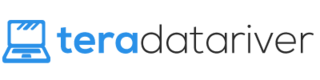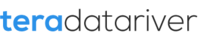You finally have your Windows 10 installed on your computer. You can’t wait to talk to Cortana, the so-called intelligent personal assistant that happens to be the innovation of this operating system. You also can’t help to find out how she locate the stuff you need on your PC, run your calendar, stalk on your packages, even chat and make jokes with you. You know it sounds creepy but you look forward to make it yours. Personally yours – even when you know you need a mic to talk to her.
But then, you found out that on the first launch, she apologized for not being available to help in your region. Why? What happen?
Because Cortana Is a Tailor-Made Only For 7 Countries
Yes, only in 7 countries: US, UK, China, Germany, France, Italy, and Spain. Microsoft decided to choose only few countries, among more than one hundred available on this planet, to ensure Cortana to meet each Country’s language and custom before making it released.
As for the other countries, just expect further edevelopment since Microsoft announced that, “over the coming months” after the release of Windows 10, Australia, Japan, Canada (in English), and India (in English) will be able to have Cortana. Later on, there will be Brazil, Mexico, and Canada (in French) having this personal assistant available.
| Locale configuration | Country or region | Windows display language | Speech language |
|---|---|---|---|
| en-US | United States | English (United States) | English (United States) |
| en-GB | United Kingdom | English (United Kingdom) | English (United Kingdom) |
| zh-CN | China | 中文(中华人民共和国) | 中文(中华人民共和国) |
| de-DE | Germany | Deutsch (Deutschland) | Deutsch (Deutschland) |
| fr-FR | France | Français (France) | Français (France) |
| it-IT | Italy | Italiano (Italia) | Italiano (Italia) |
| es-ES | Spain | Español (España) | Español (España) |
I Live In One of the Seven Countries, but Cortana Is Still Not Available
In that case, you have to make sure whether you have installed the latest update package as part of Windows 10 fix on August 5, 2015. It solves Cortana language packs installment problem.
If you haven’t updated, what you have to do is to turn on automatic updating. Voila, the update will be automatically downloaded and installed without any prerequisites. Then, restart your computer after applying it.
Now, if you are sure to have the cumulative update installed, check your Locale Configuration. Each configuration comprises alignment of the Country or Region, Language, and Speech Language settings. For example, ‘en-US Locale Configuration’ should have ‘United States’ as the setting of ‘Country/ Region’. You also have to make sure to change the ‘Language and Speech Language’ to English (United States) – not United Kingdom or else.
Let’s do it step by step to make sure the settings are aligned, now.
- First, go to Setting to select Time and language.
- Afterward, set the Language as default setting for your Windows display language in the Region & Language option.
- Add the required language if you cannot find one from the list.
- Then, select the language/country arrangement by clicking the recent selected locale and choose Options.
- Download the language pack and speech, and then go back to Time & Language settings.
- After that, set your downloaded language as default. Now, remember that should you want to change the language, you should sign out of and back in to your account to do the setting.
- To ensure everything takes effect, check the Country or region whether it is in line with the Windows display language. Finally, go back to choose Speech in Settings and Time & language and, again, check the alignment of the settings.
Done All of the Steps Above But Still Doesn’t Work
There are some users experiencing the same thing and it is solved after rebooting. But, should you fail to have it working after all of the settings, you can do try signing in to your Microsoft account. Change your old password to a new PIN feature. Then, log off and log in to have Cortana enabled US mode.
But if you want to change it to your country mode, after you have downloaded the language pack, try changing it back to your language of your choice (remember to make sure it’s allign) and get it working.