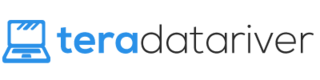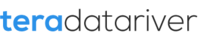Do you have Candy Crush Saga in your Windows 10? Do you wish to remove it? Well, actually this game is not part of Windows 10 installation. Sometimes, it comes automatically due to OEM bloatware or Windows Store. They usually install the apps that were purchased on your Microsoft Account previously after all. However, you can still remove them. Here are the ways.
Uninstalling the Game through Its App
You see, there is one obvious way of removing Candy Crush Saga from your windows system. Just like how you remove other apps, you can just uninstall it through the app itself. Don’t worry! It is not a difficult way to follow. Rather, you must have been familiar with it. These are what you need to do for it:
- Search for Candy Crush Saga on your computer
- Right click on the app result
- Click “uninstall” option
Well, you can just right click and uninstall it if it is already in your start menu. However, it is not like this is the only way to remove this game from your windows. There is other alternative you can try as well if this doesn’t work. I will tell you that very way in this article too. Let’s just see below.
Uninstalling the Game through Windows PowerShell
Yes, the other alternative you can try is uninstalling it through Windows PowerShell. Of course, there are a lot more to do if you are going to follow this way. However, it is an effective alternative known to be the solution of removing core apps from Windows 10. Here are the steps:
- Search for powershell in the computer’s search box and select Windows Powershell
- Then, type Get-AppxPackage -Name king.com.CandyCrushSaga and press enter
- Look for the package full name line that resembles king.com.CandyCrushSaga_1.540.1.0_x86__khqwnzmzfus32
- Left-click and drag to highlight it, and right-click to copy the selected name line
- After that, type Remove-AppxPackage and paste the package full name earlier
- Press enter and the removal process should begin
- Once the process is done, the game should be gone now
See? Whatever way you choose to remove Candy Crush Saga, both ways are easy to follow. It is not because of Windows 10 that this game appears on your system. That is why you can simply follow one of those ways above to get rid of this game. They should be able to help you for that reason.