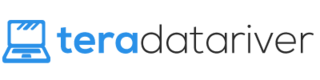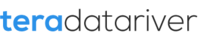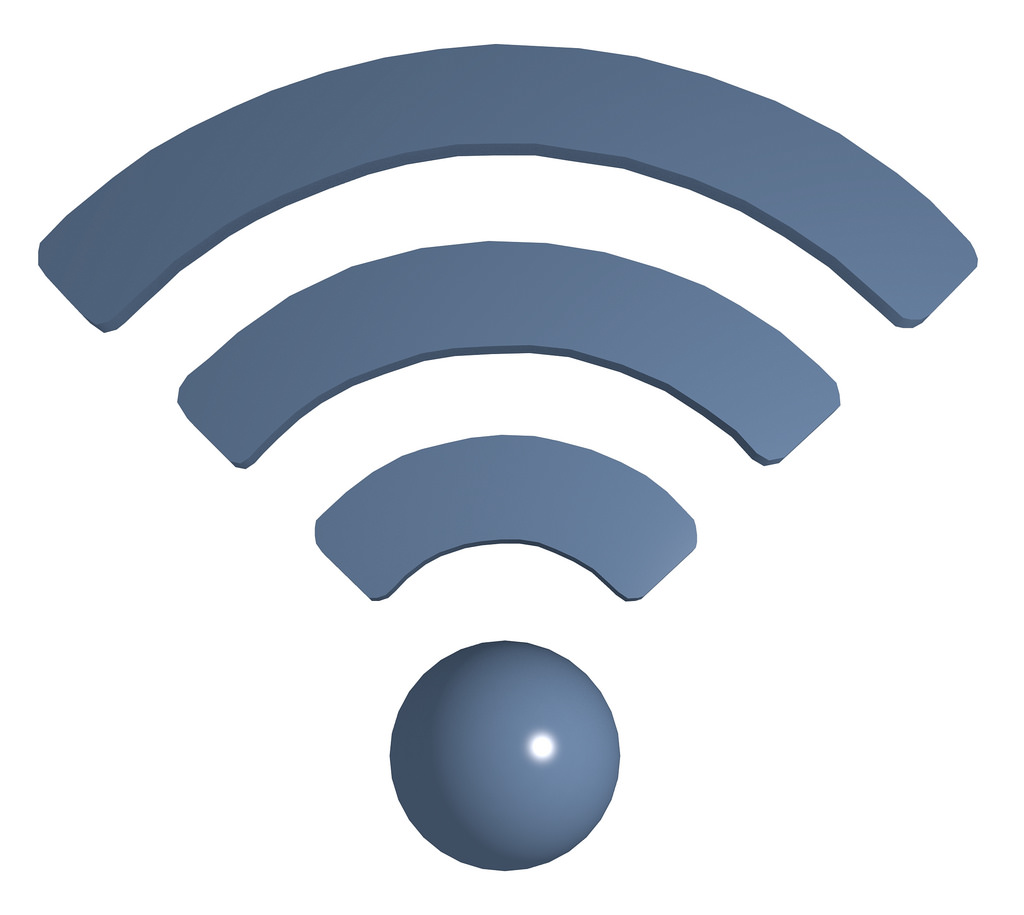
The world is more connected than ever, but this comes with its own pros and cons. Sure, it’s nice to be able to walk down the street and pick up Wi-Fi anywhere. However, these Wi-Fi sources are often unreliable and not secure.
Maybe you travel a lot for work. Maybe you’re a college student getting work down away from the dorm. Maybe you’re just out and about because you’re not an anti-social recluse like myself. There’s a lot of reasons we rely on public Wi-Fi, but you shouldn’t treat public Wi-Fi the same as you treat your internet connection from home.
This article aims to give you tips on how to make the most out of the ever increasing sources of public Wi-Fi, from maximizing your Wi-Fi speeds to securing yourself from hacker threats. Here is how to properly use public Wi-Fi.
Avoid Frustrating Disconnections

Anyone who’s used the free Wi-Fi at an airport has experienced the frustrations of unexpected disconnects from the unstable connection. You’re at the bookstore buying an overpriced book you don’t even want to read, then you move on to the phone charging hotspot which attracts humans like a light attracts flies. As you’re moving, your Wi-Fi which was streaming HD YouTube videos suddenly can’t even load facebook.
The reason this happens is because airports, like any large building using free Wi-Fi, have multiple Wi-Fi access points. You know how your home Wi-Fi connection gets weaker as you move further away from your home? The same thing is happening at the airport when you walk around. The further you move from an access point, the weaker your connection can become. If you find a place where the Wi-Fi works well, stay there!
Furthermore, if you cross between one access point and into another, you might actually lose connection while your device swaps between the two access points. Depending on what kind of work you’re doing, this small disconnection can cause a huge headache.
So if you’re trying to get work done or just in an intense game of Clash Royale, find a seat and stay in it. That’s how you’ll avoid disconnects and get the best speeds from public Wi-Fi.
Turn Off File Sharing

The main security concern when connecting to a public Wi-Fi, especially if it’s a public Wi-Fi that many people are using, is that someone will use the insecure connection infiltrate your computer.
There’s a number of ways they can do this. The most obvious way is by hacking into your computer through a similar connection. However, there are even more complex scams where people can set up a Wi-Fi network, name it “Free Wi-Fi” or whatever variation attracts people, then exploit those who connect to it.
Regardless, there are a number of ways to protect yourself from these people. You can use a VPN. Some antivirus programs have protection against this. But the most effective and simple method to protect yourself while using public Wi-Fi is to disable file sharing on your computer.
To do this, go to the start menu and select Control Panel > View network status and tasks > Change advanced sharing settings. From here, you’ll want to select the second options on the last two choices, which are “File and printer sharing” and “HomeGroup connections.”
The first setting will automatically block your computer from sharing files, which will help stop hackers. The second option will require your account and password to allow any sort of access, again making you most secure.
The chances are that you’ll be fine on Wi-Fi. But disabling sharing is an easy step that will quickly add a lot of security for your system.
Turn Off Wi-Fi and Forget Networks

The previous two tips will help you while you’re using the public Wi-Fi. This tip will keep you secure after you’ve finished your business using the Wi-Fi network.
Even if you aren’t currently using your device, if you’ve left it connected to the public Wi-Fi network, then you’ve left it connected to the security threats that exist on that network.
Here’s what you need to do. Once you’ve finished your work on the public Wi-Fi network, make sure you turn off your Wi-Fi connections on your computer or phone. Most laptops have a Fn key combination to turn off Wi-Fi. Otherwise, click on the bottom right of your screen to bring up connection options and disable Wi-fi.
Forgetting the public Wi-Fi network once you’ve finished with it will also increase your security. If you don’t forget networks, then your device will automatically connect to it whenever you’re in proximity, even when you don’t intend to or don’t even know it’s happening.
To forget a network on your computer, go to Network Settings > Manage Wi-Fi Settings. From here, scroll down and find the public Wi-Fi network you connected to. Click it, then click “Forget.”
That’s it. Your computer will never again automatically connect to that network. But don’t worry, if it’s a reliable network you want to use again, you’ll always be able to reconnect manually any time you choose to. However, you won’t have to worry about the your device automatically connecting and putting your system at risk.
In Short

There are a lot of things you can do to make the most of public Wi-Fi, but these are three tips are the easiest to use and yield the largest result.
Don’t move around if you’re doing important work, turn off file sharing, and make sure to turn off Wi-Fi and forget networks. Follow these tips to properly use public Wi-Fi.
Interested in more tips? Click here to learn how to open a port.