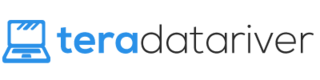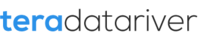Have you experienced this? You have just upgraded your Windows 10. Then, you get a “Get Office 365” notification every couple of days. It is a kind of ad-like things. Did you find it annoying? Well, if you think so, there are many people who feel the same as well. Sometimes, even when you have uninstalled it, it can appear again after you run install Windows updates. Don’t worry! There are ways to solve this problem.
Disable the Notifications and Uninstall “Get Office 365” App
The first thing you need to do to get rid of “Get Office 365” notifications in Windows 10 is to disable them. It is not a difficult task at all, you know. All you need to do is to follow the following steps. So, here we go.
- Type notifications, when you see there is search the web and windows
- Find notifications and action settings at the top of the popup menu
- Click on it and disable Get Office 365 notifications
However, it is not the only thing you should do. You have to uninstall “Get Office 365” app too. Although uninstalling it alone is not enough, it still needs to be done to completely get rid of the notifications on your windows. So, follow these steps:
- Go to Settings to find the System
- Go to the System next and choose Apps
- Select Get Office 365
- Select uninstall to finish it
Other Way of Getting Rid of “Get Office 365” Notifications
Of course, the way I told you above is not the only one you can follow. There is one more way that you can consider as an alternative if the way above does not seem to be successful for you. It is not difficult way to follow too. Let’s see here.
- Uninstall both Get Office 365 and Get Skype since they seem to be connected to each other
- De-activate all the entries in Task Scheduler pertaining to Get Office 365 and Get Skype
- Have other version of Office installed to prevent “Get Office 365” app from running
These are the steps you need to follow. Well, rather than being an alternative of the earlier way to get rid of “Get Office 365” notifications before, this second way seems like additional tips to help you get rid of the notifications completely if the first way isn’t enough. Just try the first way first. Only then, you can try the second.