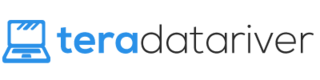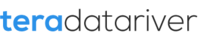As we say over and over here on TeraDataRiver, the power of laptops is increasing and the cost is decreasing. It’s a golden age for laptops, making it possible to find gaming laptops that are both high end and affordable. However, they do still have one very notable downfall; everyone has experienced an overheating laptop.
We can condense the technology of computers, but quality cooling systems need space that laptops just can’t afford. At the very least, an overheating laptop is hot and uncomfortable to the touch. At the worst, an overheating laptop will destroy your computer from the inside out.
In this article you’ll find everything you need to know about how to tell if your laptop is overheating and some simple solutions to keep it cool.
1) Know Your Enemy
The first thing to do with an overheating laptop is to make sure it actually is an overheating laptop. Different laptop builds, shockingly, are different. This affects the style and weight, but it also affects how warm the laptop feels. A laptop isn’t necessarily overheating because it feels hot, and it isn’t necessarily not overheating because it feels cool. The only way to tell what’s really happening is to track the internal temperature.
Luckily, that’s both easy and free. There are plenty of programs out there that will track the temperature of your computer. The only one I can personally recommend is the one I use, Real Temp. It doesn’t come loaded with a bunch of extra junk and it does all the temperature tracking you could ever dream of a temperature tracker doing. But if your heart beckons you to a different temperature tracking program, that’s fine. It’s not exactly a complex operation.
Now that you’re tracking your computers temperature (and if you aren’t, stop reading now and download a program), you need to know what temperatures push your laptop into overheating territory. Computers generally run hot, so don’t sweat it if you see temperatures well above room temperature. However, it starts getting into the danger zone once it reaches temperatures of 85 degrees celsius or higher.
2) Give It A Lift
Giving your laptop a bit of lift is by far the simplest solution available for an overheating laptop. Laptops require airflow all around them to remain cool, and this includes the space below the machine. Most laptops have rubber pads on the bottom to naturally give them a bit of lift. It’s important to keep your laptop on a flat surface so you can make use of these pads, which is why your laptop feels especially hot when you place it on your legs. Rather than feeding off heat into the airflow below, it’s feeding the heat directly to your legs.
If your laptop is still running hot, then the first thing to try is to give your laptop a bit of additional lift. There are plenty of DIY methods for this. The most readily available include placing books or DVD covers under the edges of your laptop to lift it off the surface a bit. Whatever you use to give your overheating laptop a lift, just make sure you lift it by the edges and never by the middle. The middle of your laptop is the guts of the machine. That’s where most of the heat is generated, so that’s exactly where you want to avoid blocking the airflow. This is an easy solution if you have a lightweight laptop, though it might prove difficult for bigger machines.
3) Bust That Dust
This solution is slightly more technical than the Lift solution, but it’s still a piece of cake. Here’s the deal; your laptop is cooled by cute little mini fans that do their damndest to blow hot air out the rear of your laptop. But try as they might, time wears a heavy toll on these little fans. They build up gunk and dust and whatever else finds its way inside your laptop over years of use. Cleaning all that junk off will make them fresh as the day they were born.
There’s three main ways to do this. The first way is method is as old as technology itself: blow on it. Once you’ve de-dusted your fans, it’s also important to keep up the maintenance on your laptop by using a cloth to dust off the surface and surrounding area of your laptop.
The second method is to buy a can of compressed air. This is the reason you see these little cans at every tech shop. They’re great at removing the dust from computer fans and keeping your cooling system running smoothly. Simply attach the small straw, blow it onto your fan with light bursts, and hold your breath as dust flies out of your laptop. Just be sure to never use these canisters upside down or they’ll spray out compressed, frozen CO2 that can damage both your computer and your skin.
The final method is also the most technical. If you really want a clean machine, you can open up your computer to clean in detail. This requires some know-how and the right tools for a desktop computer, even more so with laptops. Still, this shouldn’t be a difficult task for anyone after a few minutes on Google.
Keeping your laptop dust free isn’t a one time fix, it’s an ongoing project. So get your fans working right, and then keep them working right.
4) Got A Cool Pad?
This solution is a simple solution, so long as you’re willing to part with a little bit of money. Overheating laptops is such a common problem that there is an entire industry of laptop cooling pads. Different brands have different effects. All of them will lift your laptop a bit, and most even have a USB powered fans to assist the cooling airflow.
An important thing to keep in mind with cooling pads is that the lift they give your laptop will also change the feel of your sitting position when you’re on your laptop. If you the chance to see and test cooling pads at a retail store, I’d recommend that approach. If you don’t have that option, at least be aware of what the cooling pad looks like and whether or not you’ll be comfortable with it.
5) Spare Some Change?
If you only own a budget laptop and can’t be bothered to spend another penny, this last solution is cheap and easily the most interesting on this list. Copper transfers heat very well. Many countries use coins that are made of copper. Therefore, a viable overheating laptop solution is to stack copper coins on the surface of your laptop. The coins will aide in transferring heat out of your laptop and into the air.
Be aware that most copper coins aren’t 100% copper. In fact, the supposedly copper coins some countries use don’t have any copper. So look up how much copper is in the coins you’re planning to use before trying this trick. You’d feel pretty silly if you just have a stack of pointless brown coins on your laptop.
In Short
Overheating laptops is probably the most common troubleshooting issue people have with laptops. From being uncomfortable to outright destroying your machine, it’s a serious problem that you should not ignore. The solutions in this article are all tried and true. Try one or try them all, just make sure to keep your laptop cool.