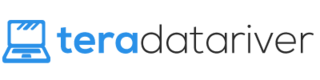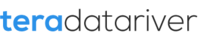It is possible to restore deleted files. I want to say that at the start because those are the words you want to hear if you’re searching for this kind of article. It is possible to recover recycle bin items even though they seem to have vanished, but the difficulty of the process can range from simple to professional.
The process of restoring deleted files can potentially be very technical and easy to screw up, leading to permanent data loss or even permanent damage to your hard drive. Unless you’re a professional computer tech, you should avoid attempting to restore deleted files on your own unless you understand the process and know what you’re doing.
That being said, take a moment to read this brief article. I’ll explain how data recovery works and point you down the right path to begin your data recovering journey.
How Does Data Recovery Work?
Again, data recovery is a very technical process. I don’t care to explain it all and I doubt you care to listen to it all. So I’ll paint with broad strokes. Here’s the general idea. Data Recovery 101.
Your hard drive is a disk. When you delete a file, it’s not technically deleted. There aren’t any gnomes running around in your computer with erasers and white-out. What really happens is that when you delete a file, its space on the hard drive is simply marked as “free.” That memory space is then treated like any other open memory space and it may be overwritten at some point in the future when you create new files. It works a little differently for different types of hard drives, but this is just the 101 class.

Here’s why that’s important. If the files you deleted are critical, you need to stop using that hard drive immediately. Any activity on the hard drive may cause your computer to write something new over the “deleted” files you’re trying to recover. Installing a program, updating, playing a game, browsing the internet, or any other activity puts your files at risk of being lost forever. If your files are critical, you need to stop reading this article right now, shutdown your computer, and take it to a professional.
Geek Squad at Best Buy is an example of computer professionals that can help you. Their prices may be higher than expected for some services, but they will get the job done.
Restore From Backup
Restoring from backup is the easiest way to recover deleted files. Unfortunately, it’s necessary for you to have a had Windows Backup already switched on before you deleted the files for this to work. If you did not have Windows Backup switched on, all is not lost. You can move to the next subheading to find a tool that can dig those long lost files out of the dark depths of your hard drive. But before you do that, check this out to see how to turn on Window Backup.
If you did have Windows Backup turned on before deleting the files, it’s quite easy to get your file back as long as it’s still stored in Windows Backup. The quickest way to get the exact file back is to simply go to the folder which contained the file before it was deleted.
From here, you can open the folder options by clicking on the down arrow on the top right of the window.
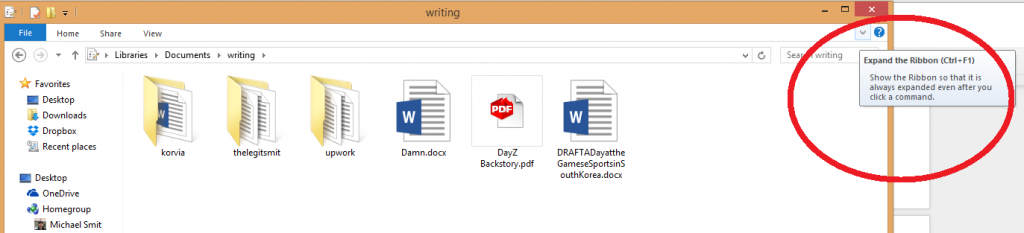
In that list of options, you can see one item called “History.” Open History, and you’ll see the version of this folder from your Windows Backup. Simply right click and restore the file, and presto! It’s back.
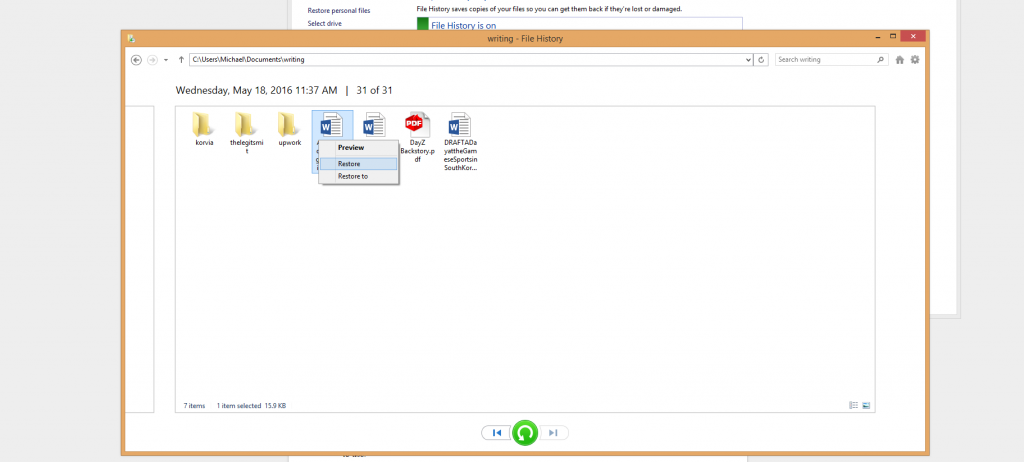
However, you’ll need to open up your File History folder if you aren’t sure where the file was. To get here, click on your Start button, then search for Control Panel.
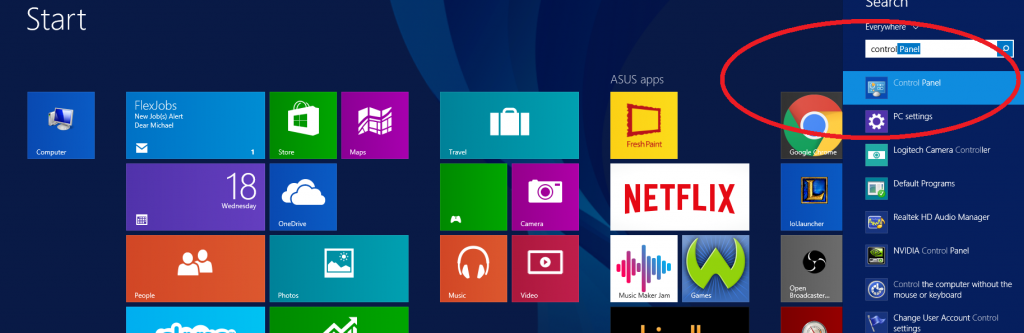
From the Control Panel, select “save backup copies of your files with File History.” It’s not the most concisely worded option, but it gets its job done.
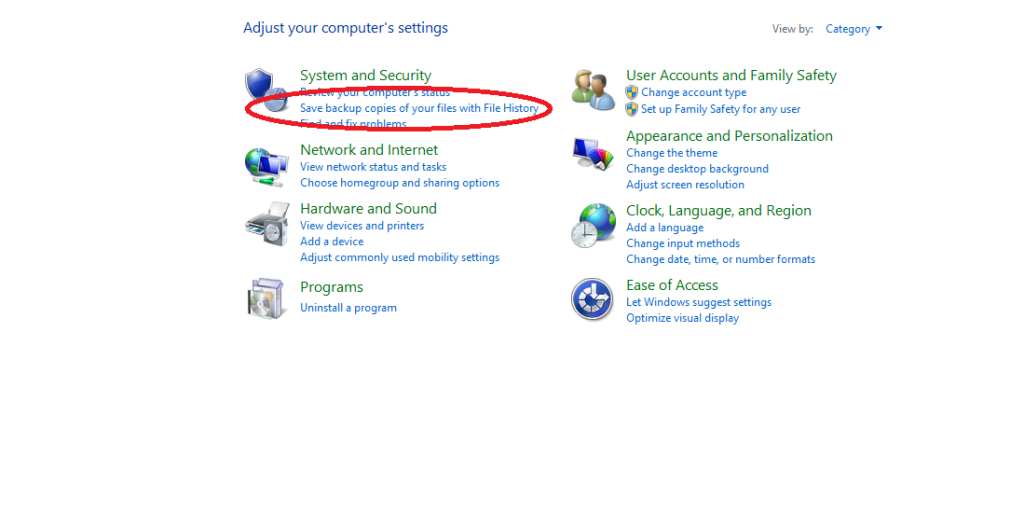
From here, you can select “Restore personal files.” This will open a window which is basically your computer from the past. In this window, you can go to the folder where the file used to be, find it, and restore it.
If all else fails, you can always completely restore your compute from a backup copy. This is a last resort option because it will reset everything on your computer to whenever the backup was made, but it’s always good to have options.
Tools to Help
If you’re among the unfortunate souls who did not have Windows Backup turned on, there’s still hope. There is a tool that can help you recover those files deleted from your recycle bin even if you did not have any sort of backup in use.
But listen. Do not install this program on the hard drive you’re trying to recover files from. You risk overwriting the “deleted” files with the very program meant to recover them. Turn that hard drive off or at least stop using it and install this program to an external hard drive or USB memory drive.
Now that that’s out of the way, the program you want is Recuva. There’s a free version and two paid versions for heavy duty jobs. It’s simple to install and it has a clean user interface that’s easy to use.
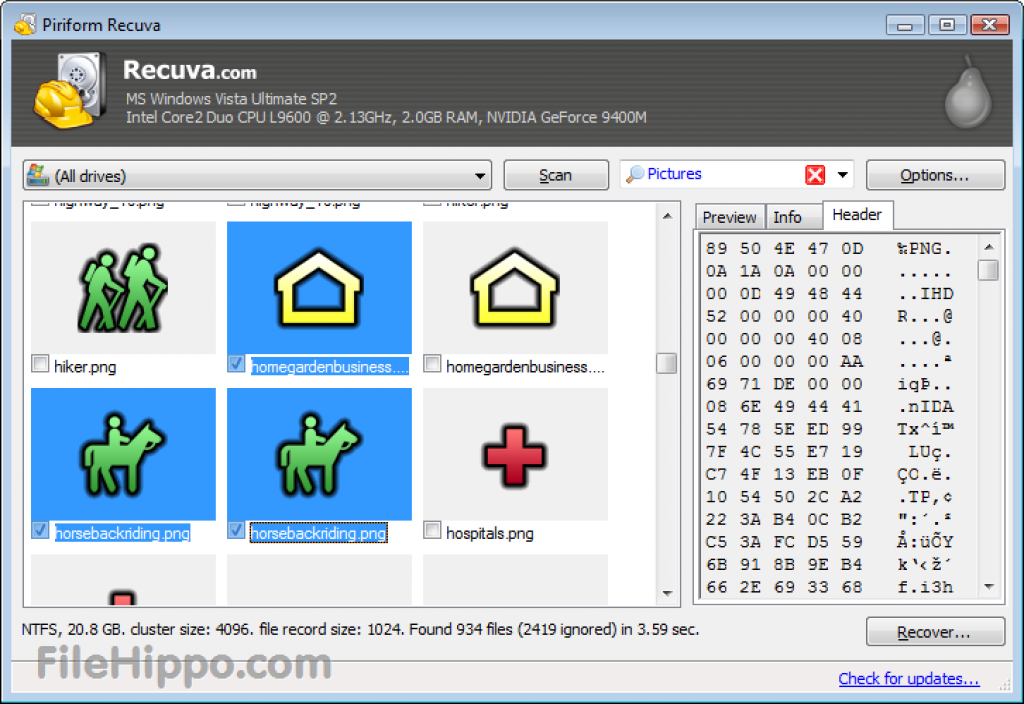
Now go forth with a firm understanding of data recovery and get those files back!
In Short
As we continue moving towards an inevitably paperless future, it’s also becoming easier and easier to mismanage digital files and lose very important information with a simple misclick. Don’t beat yourself up over it. It happens to everyone.
Now that you understand the process and you understand the options available to you, I hope you’ll never have to stress over an accidentally deleted file again. Good luck!